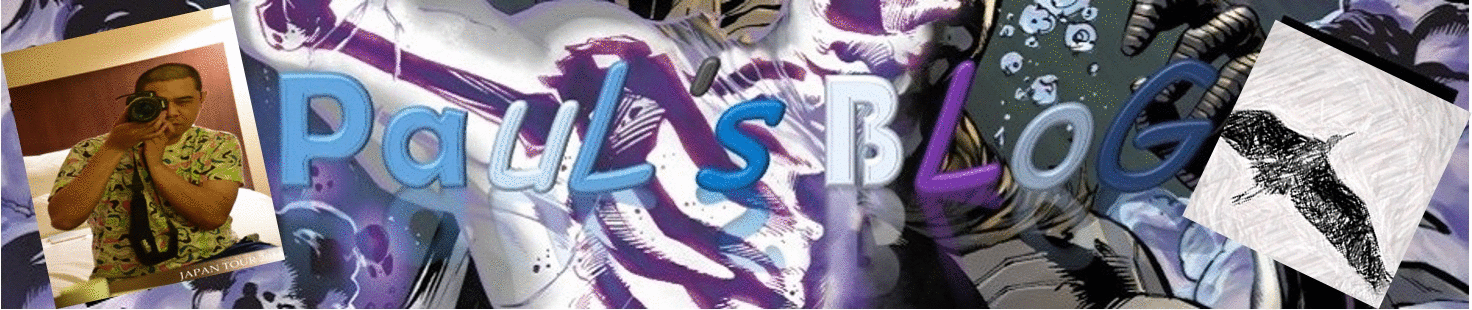Recently I’ve purchase a new host where i can host my blog with cheaper price. It took me sometime to figure it out on how to transfer my wordpress site from my old host. I did ask for help with my current new host but their response were to slow.
Here are the steps that i’ve used.
1. Obviously I need to purchase a new host in able to transfer my wordpress files.
2. Use cpanel file manager or ftp client such as filezilla to download the whole wp-content folder.
3. Go to cpanel and go to backup and download the sql database that your wordpress were using.
4. If above steps were completed then you can now get ready to transfer it to your new host.
5. Install wordpress to your new host, use filezilla or cpanel’s file manager and go to wp-content folder and delete the files in the folder.
6. Use filezilla or cpanel’s file manager and upload the wp-content files that you’ve downloaded from your old host.
7. Go to cpanel’s PHP myadmin and look for the database of your wordpress and press browse, look for wp-option and click it then click import to import your database from your old host.
8. Now you can point your DNS to your new host and wait for a while to propagate.
9. After propagation to your new host DNS you may now try to open your wordpress site.
10. You may now see your front page and your posts but if you click the pages or posts and it occurs 404 error, just go to your wp-admin and update your permalinks.
That’s it!
[qr-code size=”2″]